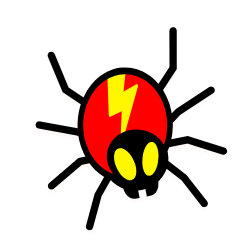Chrome extensions are a great way to customize and add features to your web browser. You can use them to block annoying ads, access new search tools, and even customize the look and feel of your browser.
But while Chrome extensions can be incredibly useful, they can also hurt your browser’s performance. Chrome extensions can slow down your browser, interfere with page loading times, and even cause security risks.
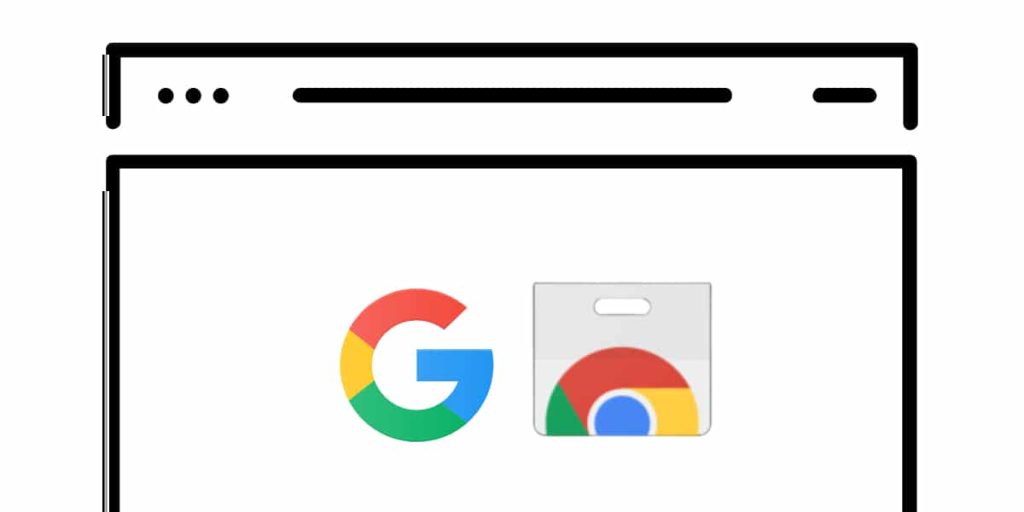
Understanding how Chrome extensions impact your browser’s performance is key to getting the most out of your browser. By understanding how Chrome extensions work and their potential risks, you can ensure that your browser runs smoothly and securely.
Do extensions on browsers slow down browser speed?
Yes, the Chrome extensions does affect browser performance. However, other factors are to consider, such as the extension, the RAM size, processing speed, the number of open tabs, and other elements.
How do privacy settings and ad blockers impact browser performance?
Ad blockers can slow down ad-free websites by processing more data, but they dramatically speed up ad-filled pages. Although the precise impact varies from website to website, loading trackers and rendering advertising are frequently CPU-intensive. The average CPU time per page without ad blockers is 17.5 seconds. This is reduced by 57% to 7.4 seconds using even the weakest blocker.
What is a Google Chrome Extension for?
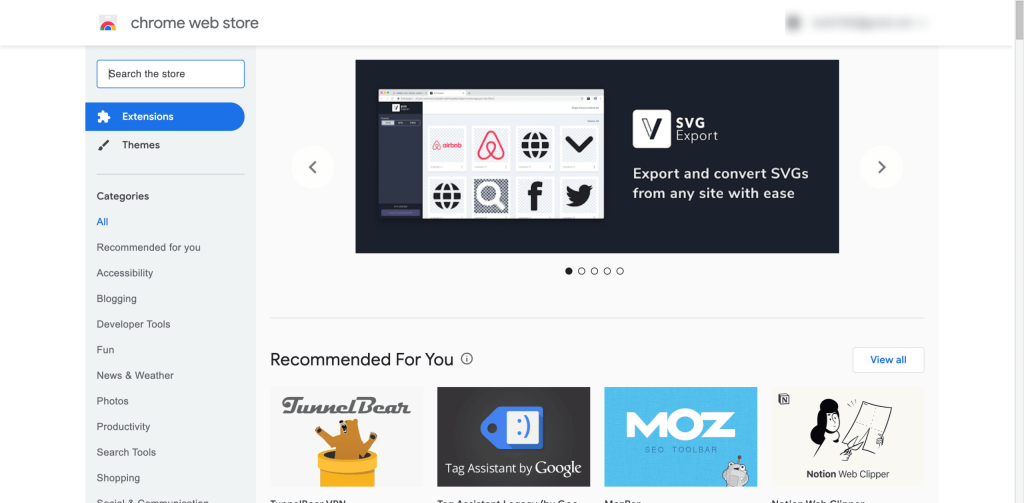
Google Chrome extensions can be installed to modify the browser’s features. This includes enhancing Chrome with new features and improving the program’s functionality overall to improve its ease of use.
These extensions provide a variety of additional functionality to make tasks easier for you to complete or to help you get more out of the websites you visit. With extensions, you can prevent advertising from appearing; you’ll also have better use of memory and password management.
In addition, it allows you to put to-do lists or notes in Chrome, copy text from websites, keep your information private, and increase online browsing security.
Downside of Google Chrome Extension
One of the downsides of the Google Chrome Extension is that it takes a toll on browser memory. A lot of memory is needed to keep the data that ad blockers and privacy tools frequently collect about many websites. When several ad-heavy pages are active in the browser, they can also lower overall memory usage.
In other words, the memory used by the extension and the extension itself can grow using Chrome extensions. Performance may suffer as a result, especially on low-end devices.
Simple ways to speed up and secure Chrome
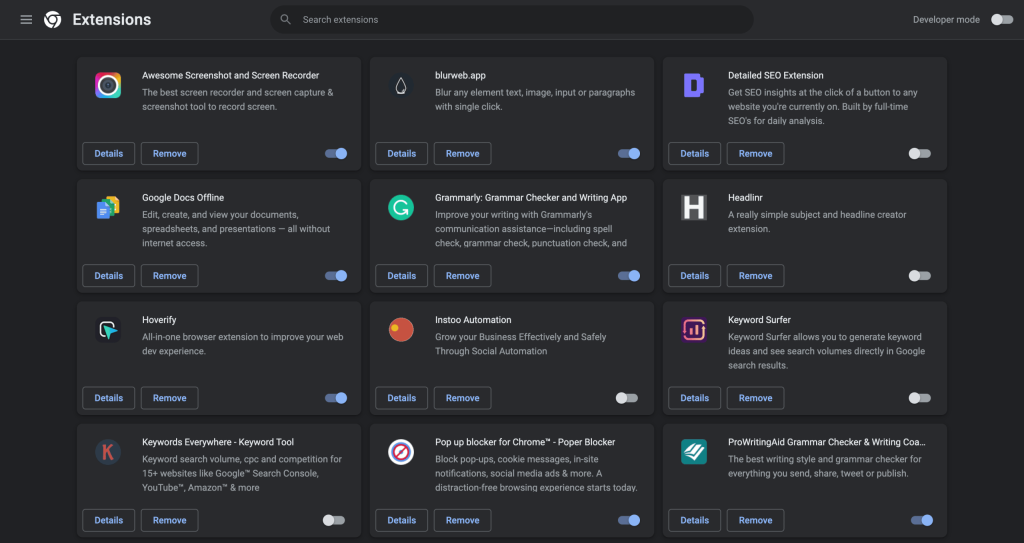
These are some tips you can undertake to speed up and boost the security of your Chrome.
Organize your extensions and apps
Numerous Chrome extensions and apps want access to a few of your web activities. Regularly reviewing your list of downloaded apps and extensions is essential, and removing any stuff you no longer use is one of the simplest and most efficient methods to improve your browser’s efficiency while enhancing its security.
In other words, each of those addons you install for your Chrome uses a specific number of resources to function, and the more you install, the slower and slugger your browser can become.
Examine all of your remaining addons.
If an extension or app is described as having accessibility “on all sites,” it has unrestricted access to your browser’s contents and can even change them at any time. Stop and consider whether you believe it requires that access. If not, change the setting to “on click” or “on specified sites,” depending on the most appropriate configuration. This allows you to pinpoint which sites the extension is permitted to access.
Hence, examine the access to your web surfing data that any remaining apps and extensions claim to have and decide whether they require that much information about your browsing habits.
Improve your practices of tab management.
Chrome will operate more slowly with the more open tabs you have. Your hoarding behavior when it comes to tabs is slowing down your browser. To fix this, you need to quit having things open that you don’t need, but if you absolutely must have more than a few tabs open at once, consider getting an extension that will handle them more sensibly and keep your browser from becoming unresponsive.
Employ a script-blocking addon
The excessive use of scripts on some websites makes the web load more slowly. These scripts include scripts that load ads, tracking scripts and scripts that play videos, to name a few.
By preventing such scripts from functioning, a script-blocking plugin like uBlock Origin would make your online browsing experience feel much faster. To prevent legitimate scripts from being blocked, such as video players you want to use, or perhaps to prevent some unnamed writers from being imprisoned in the basement of their publication for having urged readers to block revenue-generating scripts, you can manually allow websites within the extension.
Allow Chrome to preload pages.
Chrome offers a hidden function that helps ease the pain by preloading only the pages you’re likely to open. This solves the waiting game for pages to load.
So how does it work? Google scans every link on the website you’re seeing, predicting which links you’re most likely to click and then loading the pages connected with those links before you click them.
For instance, the third-party plugin called FasterWeb will preload a page if your mouse hovers over its link for at least 65 milliseconds if you wish to take this same idea a step further. In this manner, the background loading begins as you prepare to click something, and by the time you arrive, the laborious job has been completed, and the page is prepared to appear. This one is accessible on Android and iOS in both the Chrome app and desktop browser.
Change to a superior DNS service
Chrome uses a Domain Name System server every time you enter a website address to look up the URL, identify the IP address of the location of the website, and then direct you there.
Your internet supplier is in charge of doing that; needless to say, it frequently does not do it very effectively. You may significantly shorten the time it takes for a web page to load after you type in its URL by switching to a third-party DNS provider.
You can also prevent your internet provider from tracking the websites you visit and using that data to extort more money from you. Cloudflare and Google provide free DNS provider services, and both are widely regarded as some of the quickest and most dependable solutions.
Improve the security measures integrated into Chrome
Through Chrome’s “enhanced protection” option, which adds in a more proactive system for forecasting risky events before they happen and also alerts you if you ever enter in a password that’s linked with a known data breach, you can quickly step up that system to an even greater level of native browser protection.
Hence, from the moment you install Chrome, it provides a good amount of security against attacks from the web. The Safe Browsing feature of the browser alerts you anytime you attempt to access a site known to be harmful and detects any dubious tactics that sites may be employing.
Purge your device
If these solutions do not work, it could be worthwhile to examine if your machine is having a problem that could be influencing Chrome’s performance. For finding and getting rid of any malware or other apps that may be obstructing Chrome’s normal operation on Windows, Chrome includes its easy-to-use tool.
Restart Chrome
You may always restart Chrome to its factory settings, removing any installed apps and extensions, returning all settings to their original defaults, and giving you a brand-new tool to begin your browsing experience.
Conclusion
When you have many extensions installed on your system, the power consumption typically increases. Extension developers should follow the best practices to prevent performance issues in the future.
Due to recent cyberattacks and data thefts by third-party apps and programs, privacy is currently a top concern. You should cut back on the number of browser extensions you have. That is the only method to improve your browser’s performance and guarantee your sensitive data’s security.
Hence, it is worth remembering that not all browser addons are harmful. They enhance our browsing experience by providing helpful features. To maximize your browsing experience, we hope this quick fix will speed up your browser.

Jay
I've worked for WooRank, SEOptimer, and working on a cool SEO audit tool called SiteGuru.co. Now I have build Linkilo and SEO RANK SERP WordPress theme. I've been in the SEO industry for more than 5 years, learning from the ground up. I've worked on many startups, but also have my own affiliate sites.
TRY OUR FULLY SEO-OPTIMIZED WORDPRESS THEME FOR AFFILIATE MARKETERS!
No need to hire SEO experts anymore to fix your site technical SEO issues
IMPROVE YOUR SITES RANKING TODAY